Contents
Change the background and text colors for a particular post or page
You can change the custom colors for a post by opening its edit screen and you will find the options there. Please read the Features section in this documentation for more information.
To do that, open the edit screen of a post and select the No Sidebar template under the Page Attributes box. However, this will affect only a particular post. If you want to entirely remove the sidebar on all pages, open the customizer and go to the Sidebar Styles for the option.
Go to Appearance > Customize > Header Styles then scroll down to the bottom and you can find the option there.
Go to Appearance > Customize > Site Identity and you will find the options to edit both copyright text and social icon URLs.
Go to Appearance > Customize > Footer Styles, and you will find the option there.
Translate the theme
Please follow these steps to translate the text in the theme into your language:
- Download and install the Poedit software: http://www.poedit.net/download.php
- In the extracted theme ZIP file, open the /markus/languages folder and you will see a file named markus.pot in there. Open the file with Poedit. Once opened, you will see all the English text used in the theme.
- Click the Create new translation button. Make sure to select the target language with the country name in parenthesis.
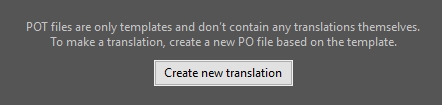
- Translate the text then save. After saving, you will get new PO and MO files for your language. For example, if your target language is German (Germany), Poedit should create the files and name them as de_DE.po and de_DE.mo.
- Upload the de_DE.mo file into the /languages folder of the installed theme directory on your server. The path should be like so:
[root]/wp-content/themes/markus/languages - On the WordPress admin panel, go to Settings > General > Site Language and you can select your language here.
- That’s it. WordPress should now load the translated text for the theme.
* Note that this is not the same as creating a multilingual site (multiple languages). To create a multilingual site, you would need to use a special plugin like WPML plugin for that.
